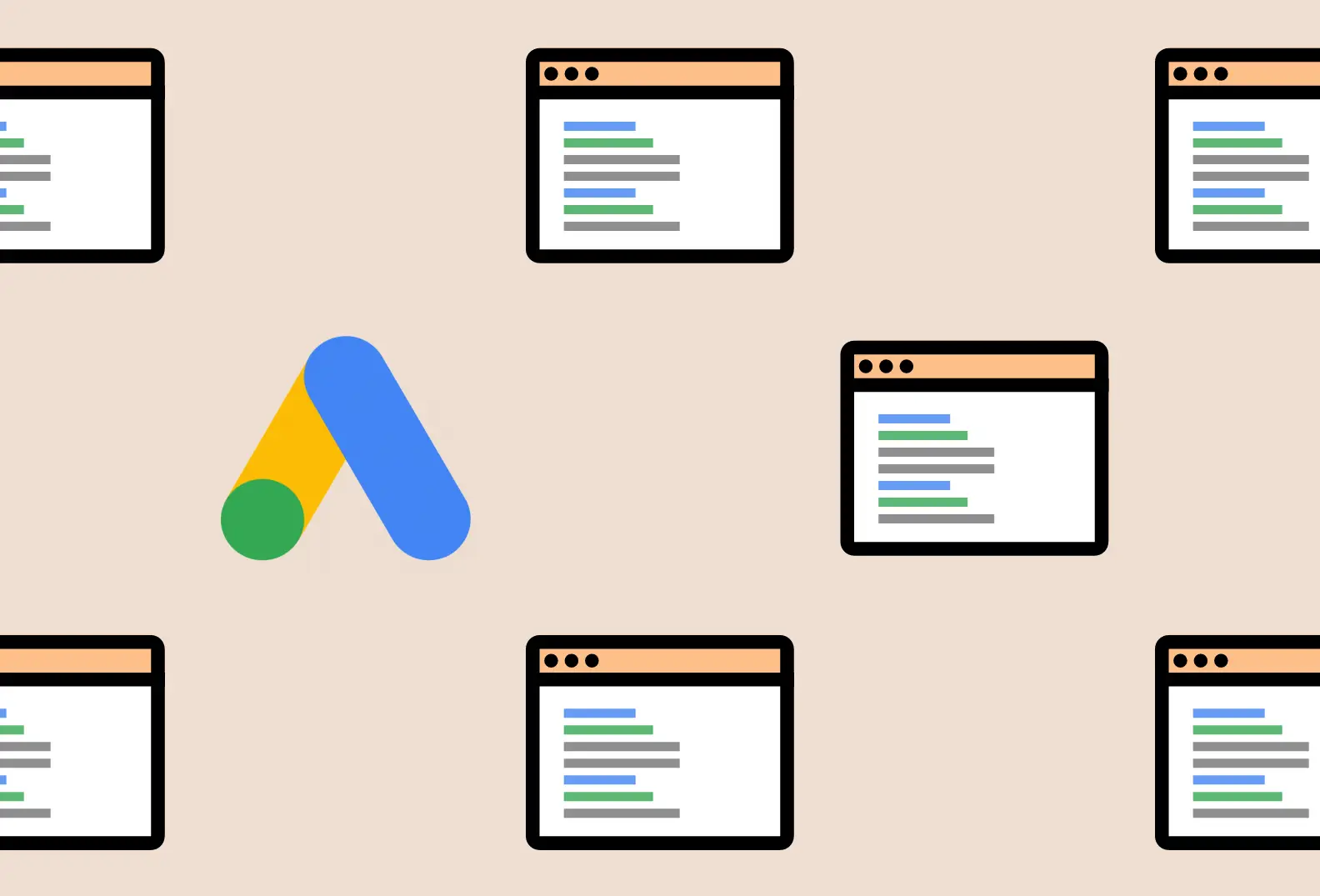Patrick Barrington, who heads up marketing and analytics at Makilo, tells us about the Google Ad Grants programme, and how it can be used to support your charity or nonprofit to raise awareness, reach people who need your help, find volunteers and grow donations.
Firstly, a quick overview of the Google Ads Platform
Google Ads is an online advertising platform developed by Google. Anyone who has searched using Google’s search engine would have most certainly clicked a paid Google ad. The Google Ads platform is where advertisers create adverts and bid to display their ads on the search results page of Google, such as service offerings and product listings.
What is the Google Ad Grants Programme?
The Google Ad Grants programme supports organisations to extend their online reach and share their message. The programme provides access to up to $10,000 per month in search ads to charitable organisations. This can be used to create campaigns to raise awareness, reach people who need your help, find volunteers and grow donations. Charities that qualify for the grant do not pay a single penny towards the monthly $10,000 budget – it’s free advertising.

Example of an advert created using the Google Ads Platform.
Who can access the Google Ads grant?
To qualify for Google Ad Grants, your organisation must:
- be an eligible nonprofit organisation
- have a high-quality website that meets Google’s website policy
- be able to meet Google’s program policy.
To be eligible for the grant, organisations must be registered with the charity regulator in England and Wales (Charity Commission), Northern Ireland (NICC) or Scotland (OSCR).
Google’s website policy states you must have a high-quality website for your users to land on when they click your ad. Including having a clear description and mission of your organisation, easy to navigate, up-to-date content and information, secured with HTTPS, loads quickly and does not contain broken links.
To meet Google’s program policy, you may need support from an experienced account manager to maintain your eligibility. It includes setting up the correct account structure, using relevant keywords, maintaining a quality score and responding to programme surveys. In addition, have event tracking set up on your website to track conversions (e.g. enquiries, volunteer sign-ups, donations) to show which came from Google Ads. If you reach out to your website developer, they should be able to help set up tracking on your website.
Want to know more about website tracking and analytics? Read our article Google Analytics 4: Cookies in a cookie-less world.
How to apply
To apply for a Google Ad Grant, you can start the process on Google’s website here, then go to ‘Get started’ and follow the Google for Nonprofits steps. Please note that you must have a Google account.
One of the steps in the application requires a TechSoup validation token. Google works with TechSoup to verify your nonprofit status. Once you reach this step, it asks you to enter your TechSoup validation token. Follow the link ‘Get a validation token from TechSoup’ to sign up and get verified to be accepted into Google’s program. Once verification is complete, TechSoup will create a validation token. The token should look something like this: “111a222@YourOrgsName123”.
Enter your Techsoup validation token and complete the Google for Nonprofits application. The application review process can take 2 to 14 days. Keep checking your emails for updates.
Once your Google for Nonprofits account is approved you should have received an email from Google allowing you to apply for your Google Ad Grant. If you go to your Google for Nonprofits account, click ‘Products’ in the top right corner and then ‘Get Started’ under Google Ad Grants. Click on the eligibility form link and complete the form. Return to the Google for Nonprofits account and verify you’ve completed the eligibility form and click ‘Activate’. An email invitation should be sent to your inbox in the next few days so remember to accept the invite.
Finally, your Google Ad Grant application should now be approved and your Google Ads account ready to create your first campaign! Please note, do not enter any card payment information if prompted throughout this process, it shouldn’t be required so ignore it and continue.
To recap, the steps to follow:
- Check if your organisation is eligible
- Register with TechSoup and receive your validation token
- Create a Google for Nonprofits account
- Prepare your website for your Google Ad Grant application
- Complete the Google Ad Grant application
- Activate Google Ad Grant
- Get support with setting up and managing your Google Ads account
Need support?
If you’re interested in applying for Google’s Ad Grant and need support with your application or managing your account, get in touch with the team.
Sources:
Eligibility guidelines – https://support.google.com/nonprofits/answer/3215869?ref_topic=3247288